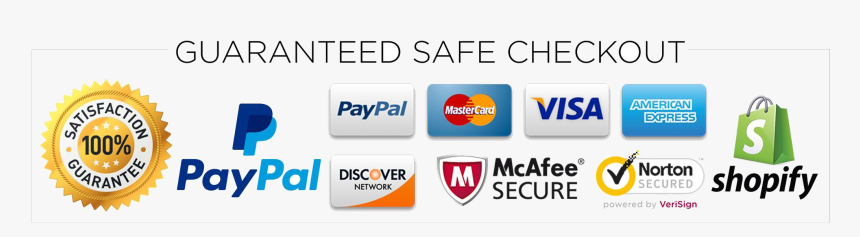ATTENTION!
68RFE Relearn Process
If your 2010+ Ram is equipped with the 68RFE automatic
transmission, you must perform a re-learn procedure each time
the ECM is flashed, even if you aren’t loading transmission
tuning.
Failure to do so will cause premature transmission
failure. To perform the procedure after the ECM is flashed, drive
the truck and apply no more than 30% throttle for at least 100miles.
It is important that the transmission shifts up and
down as much as possible during this period. NOTE: The 100
miles is to re-establish the CVI values.
It is common for these
transmissions to take 400-500 miles or more to settle
down. Sustained highway speeds should be avoided for the first
25-30 miles.
If you purchased a tuned TCM for your 2007.5-
2009 68RFE equipped Ram, you must perform the same relearn
process upon installation of the TCM.
Technical Support
For technical support please contact us at:
Email:
performancecalibrationrp@gmail.com
Customer Service
For general questions and information, please contact us at:
Email: performancecalibrationrp@gmail.com
performancecalibrationca.com
Error Codes
These are just a few common EFI Live error codes and their common fixes.
$0194 The Autocal is out of storage. Free up storage by deleting unnecessary files such as old
datalogs using EFI Live Exploer.
$0281 Make sure ignition is in the RUN positon, check Autocal cables, and re-try.
$0340 For ’07.5-’12 Cummins, flash the Patch File then the tune file. For ‘13+, make sure V8
software is on most recent release. Afterwards, update the firmware and boot block.
$0502 Re-load the BBX file onto the Autocal.
$0531 Compare the ECM serial number to what you entered when you placed your order.
$053E Compare the VIN to what you entered when you placed your order. If the VIN is correct and
the truck is an ’07.5-‘12 Cummins, flash the patch file followed by the tune file.
$0549 Turn the ignition to the RUN position and re-try.
Table of Contents
Section 1 – Loading a Tune File
onto the Autocal
Loading A Tune File
Updates And Revisions
Section 2 – ’06-07 5.9L Cummins
Installing The Tune File
Changing Power Levels With The
Autocal
Section 3 – ’07.5-’09 6.7L
Cummins
Patch File
Installing The Tune File
Changing Power Levels With The
Autocal
Section 4 – ’10-’12 6.7L Cummins
Patch File
Installing The Tune File
Changing Power Levels With The
Autocal
Section 5 – ’13-’18 6.7L Cummins
Bypass Cable
Installing The Tune File
Changing Power Levels With The
Autocal
Section 6 – ’01-’16 6.6L Duramax
Installing The Tune File
Changing Power Levels
Section 7 – CSP/DSP Switches
Installing Your Switch
Verifying Switch Function
Section 8 – Datalogging
Recording A Datalog
Sending A Datalog
Section 9 – Diagnostics
Reading And Clearing Codes
Section 1 – Loading Autocal
Loading A Tune File Onto The Autocal
***Your Autocal comes preloaded with your tune file. Skip this step if this is
a new Autocal.***
If we send you a new tune file, you can load the file using the steps below.
1. You must use a Windows based computer. EFI Live’s software is not
compatible with Mac computers.
2. Download the tune file to out of the email we sent you. It will go to
your Downloads folder. Move it to the Deskotp.
3. You will then need to download and install the EFI Live V8 software
from http://www.efilive.com/latest/cat/download-efilive.
4. On their website, click the blue button that says Download. Then click
the blue button that says Download V8.
5. When it is finished downloading, proceed to installation.
6. Open EFI Live Scan and Tune.
7. Plug in your Autocal to your computer using the supplied USB cable.
8. Your computer will begin to automatically install the drivers for the
Autocal. This may take a minute.
9. In Scan and Tune, you should see two icons in the bottom right
corner. Click the one that resembles an Autocal to apply a green check
mark to it, so that the software recognizes the Autocal is connected.
Refer to the picture below.

12. Make sure your V8 software and Autocal boot block, firmware, and config
files are up to date. Otherwise, it will fail to flash. To update your V8
software, click Check for Updates. The software will walk you through the
update process.

13. To check your Autocal firmware, click Check Firmware.

14. If the boot block and/or firmware is out of date, click Update.

15. If the Config Files are out of date, click Update Files.

16. Once EVERYTHING is up to date, we can proceed to loading the tune file
onto the Autocal.
17. Click on F5: BBX.![]()
18. Click on Quick Setup. 
19. Click on Open Quick Setup.
20. On the left side of the screen, click Desktop.
21. Select the tune file. Tune file names will vary depending on vehicle and tune type. Examples are: CMEGCSP, CMCRTowT2, DSPLMM2532, etc.
22. Click Open.
23. Click Program Quick Setup.
24. Click Yes.

25. The file is now loading onto the Autocal. This process will take a couple
minutes. Once it is complete, click OK.